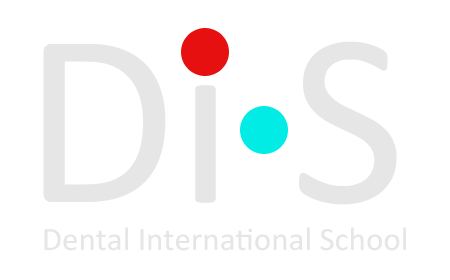Online-course
Digital Dentistry – Intraoral Scanning, Software, 3D Printing, and Milling!
Dr. Michael Scherer
- Dr. Michael Scherer
- 7
Section - Duration:
23 h 59 min - There is no time limit for accessing the course.
Course program
7 online section.
Digital Dentistry – Intraoral Scanning, Software, 3D Printing, and Milling!
Digital Dentistry – Intraoral Scanning, Software, 3D Printing, and Milling!
- 1Are you confused by 3D Printing? Does the thought of being able to go completely digital terrify you? Have you always wanted to make your own surgical guides or crowns? Have you talked to sales reps for dental companies and frustrated by how much it costs to get into printing in your own practice/lab?
This exciting course covers everything you, your assistants, and your laboratory needs to know about 3D printing and will answer all of your digital questions and address your digital concerns! We cover the basics all the way up to the advanced level methods of using intraoral and optical scanning techniques, free software to edit dental models, 3D printing techniques, and multiple methods for fabricating surgical guides.- Section I – Introduction to Digital Dentistry
- Section II – Using 3D Printers and CAD Software
- Section III – 3D printing and CAD Software for Restorative Dentistry
- Section IV – 3D Printing and Medical and Dental Modeling
- Section V – 3D Printing and CAD Software for Implant Dentistry
- Section VI – Advanced Full-Arch Implantology & Surgical Guide Design
- Section VII – Clinical and Laboratory Workflows with 3Shape, Exocad, Printing, and Milling
Full course program
Section I – Introduction to Digital Dentistry
- Chapter 1: Why Digital?
- Chapter 2: Introduction to 3D Dentistry; Brief Historical Overview
- Chapter 3: Traditional vs. Digital Workflows
- Chapter 4: Intraoral Scanning: Scanner Systems, Techniques, Accuracy of Scanners, Scanning Workflows
- Chapter 5: Intraoral Scanning with the 3M True Definition Scanner
- Chapter 6: Laboratory Scanning: Benchtop Scanning a Dental Model with the 3M True Definition Scanner
- Chapter 7: Intraoral Scanning with the 3Shape TRIOS Scanner
- Chapter 8: Laboratory Scanning: Benchtop Scanning a Dental Model with the 3Shape TRIOS Scanner
- Chapter 9: Intraoral Scanning with the Medit i500 Scanner
- Chapter 10: Laboratory Scanning: Benchtop Scanning a Dental Model with the Medit i500 Scanner
- Chapter 11: Laboratory Scanning: Benchtop Scanning a PVS Impression with the Medit i500 Scanner
- Chapter 12: The Economic Reality of Digital Dentistry
- Chapter 13: Implementing Intraoral Scanning into Clinical Practice: Strategies for Success
- Chapter 14: Clinical Examples of Intraoral Scanning
duration: 3 h 31 min
You can watch a five-minute clip of the lesson below.
Section II – Using 3D Printers and CAD Software
- Chapter 1: Introduction to 3D Printing: What is a 3D Printer and How Does it Work?
- Chapter 2: Introduction to CAD Software
- Chapter 3: Understanding the Differences Between STL and PLY/OBJ Files
- Chapter 4: Downloading & Installing Free CAD Software
- Chapter 5: Downloading STL Files from the 3M Intraoral Scanner
- Chapter 6: Downloading STL Files from 3Shape TRIOS
- Chapter 7: Downloading STL/OBJ/PLY Files from Medit i500
- Chapter 8: Opening STL Files in Meshmixer and Essential Software Technique
- Chapter 9: Basic Editing of Dental Models
- Chapter 10: Advanced Editing and Working with Challenging Models
- Chapter 11: Multiple STLs: Layers and Articulating Dental Models
- Chapter 12: Exporting Digital Model into STL Files
- Chapter 13: Moving & Re-Orienting Digital Models, Basics of Clay Modeling, Creating Printing Removal Notches
- Chapter 14: Fundamentals of Using Boolean Procedures with Meshmixer
- Chapter 15: Using Primitives and Parametric Shapes Creatively
- Chapter 16: Working with 3D Printers: Design & Material Options
- Chapter 17: Setting up the Formlabs 3D Printer, Installing Resin Cartridges & Tanks
- Chapter 18: Plugging in, Turning on, and Basic Operation of the Formlabs Printer
- Chapter 19: Switching Between Resin Tanks & Preparing for Printing
- Chapter 20: Using Preform Software, Moving Models, Adding Supports
- Chapter 21: Printing Formlabs Dental Models
- Chapter 22: Re-Orienting & Printing Dental Models Vertically
- Chapter 23: Preparing the SprintRay Printer for Printing
- Chapter 24: Printing Models on the SprintRay Pro
- Chapter 25: Setting Up the 3D Systems Nextdent 5100 3D Printer
- Chapter 26: Using 3D Sprint Software
- Chapter 27: Printing Models on the Nextdent 5100 3D Printer
- Chapter 28: The Role of Post-Processing, UV Curing, and Setting Up a Wash Station
- Chapter 29: Setting up the Formlabs Finishing Station
- Chapter 30: Finishing Dental Models – Classic Approach
- Chapter 31: Using Flush Cutters to Easily Remove Dental Models from the Build Platform
- Chapter 32: Setting up the FormWash
- Chapter 33: Finishing Dental Models – Contemporary Approach
- Chapter 34: Finishing Models Printed with the SprintRay Pro
- Chapter 35: Cleaning & Maintaining the SprintRay Pro 3D Printer
- Chapter 36: Finishing Models Printed with the Nextdent 5100 3D Printer
- Chapter 37: Cleaning & Maintaining the SprintRay Pro 3D Printer
duration: 4 h 50 min
You can watch a five-minute clip of the lesson below.
Section III – 3D printing and CAD Software for Restorative Dentistry
- Chapter 1: Introduction to 3D Printing for Restorative Dentistry
- Chapter 2: Digital Restorative Basics: Building Virtual Bleaching Recesses & Exporting STLs to Print Bleaching Trays
- Chapter 3: Import Bleaching Tray Models into 3D Printer Software and Preparing for Printing
- Chapter 4: Printing Bleaching Tray Models
- Chapter 5: Finishing and UV Curing Bleaching Tray 3D Printed Models
- Chapter 6: Vacuum Forming Bleaching Tray on 3D Printed Models
- Chapter 7: Clinical Examples of 3D Printed Bleach Trays
- Chapter 8: Using Meshmixer to Modify and Virtually Extract Teeth
- Chapter 9: Creating a Virtual Teeth Library of Virtual teeth in Meshmixer
- Chapter 10: Using an Intraoral Scanner to Scan Denture Teeth
- Chapter 11: Using 3Shape TRIOS Scanner to Scan Denture Teeth
- Chapter 12: Downloading Intraoral Scans of Denture Teeth and Making a Custom Library
- Chapter 13: Using Meshmixer to Fabricate a Temporary Retainer (Essix® Type) for Extraction and Implant Surgery
- Chapter 14: Import Temporary Retainer Models into 3D Printer Software and Printing Models
- Chapter 15: Printing Temporary Retainer Models
- Chapter 16: Finishing and UV Curing Temporary Retainer 3D Printed Models
- Chapter 17: Vacuum Forming Temporary Retainers on 3D Printed Models
- Chapter 18: Finishing the Temporary Retainer with Composite Resin and 3D Printed Models
- Chapter 19: Clinical Examples of 3D Printed Temporary Retainers
- Chapter 20: Basic Digital Waxing Technique with Meshmixer for Esthetic Dentistry
- Chapter 21: Advanced Digital Waxing Technique with Meshmixer for Crown & Bridge Dentistry
- Chapter 22: Import Digital Waxup Model into 3D Printing Software
- Chapter 23: Printing Advanced Digital Waxup Model
- Chapter 24: Finishing and UV Curing Advanced Digital Waxup Model
- Chapter 25: Vacuum Forming Temporary Matrix for Crown & Bridge Dentistry
- Chapter 26: Clinical Examples of 3D Printed Advanced Digital Waxing with Crown & Bridge
duration: 3 h 06 min
You can watch a five-minute clip of the lesson below.
Section IV – 3D Printing and Medical and Dental Modeling
- Chapter 1: Understanding Radiographic Options for Dental Applications
- Chapter 2: Using a CBCT Scanner: Positioning, Voxel Sizes, Field of View
- Chapter 3: The Role of Soft Tissue Isolation in CBCT Imaging
- Chapter 4: Preparing a Patient for a CBCT Scan
- Chapter 5: Making a CBCT Scan: Patient Demonstration
- Chapter 6: Processing DICOM Files
- Chapter 7: Converting DICOM into STL: Software Options
- Chapter 8: Downloading and Installing Invesalius
- Chapter 9: Downloading and Installing Blue Sky Plan
- Chapter 10: Using Invesalius to Convert DICOM to STL
- Chapter 11: Using Blue Sky Plan to Convert DICOM to STL
- Chapter 12: Using CBCT Acquisition Software to Convert DICOM to STL
- Chapter 13: Using Meshmixer to Clean Up the Medical Model for Printing; Exporting the STL
- Chapter 14: Importing the Medical Model into 3D Printer Software and Preparing for Printing
- Chapter 15: Printing the Medical Model
- Chapter 16: Removing the Medical Model from the Printer and Finishing & Polishing
- Chapter 17: Scanning Dental Models with a CBCT Scanner and Converting to STL
- Chapter 18: Scanning Denture Teeth with a CBCT Scanner and Converting to STL
- Chapter 19: A Little Fun: CBCT Scanning and 3D Printing Toys & Mechanical Parts
duration: 2 h 05 min
You can watch a five-minute clip of the lesson below.
Section V – 3D Printing and CAD Software for Implant Dentistry
- Chapter 1: Introduction to Digital Implant Dentistry
- Chapter 2: Fundamentals of Guided Surgery: Background, Terminology, and Techniques
- Chapter 3: Blue Sky Plan Basics: Importing DICOMS & Essential Planning Technique
- Chapter 4: Intraoral Optical Scanning for Fabricating STL Files for Implant Surgical Planning
- Chapter 5: Importing Optical Scan STL, Fusing with CBCT Scan
- Chapter 6: Advanced Methods of Model Registration: Matching Teeth, Point by Point, Manual Manipulation
- Chapter 7: Universal Guide Tube Design: Understanding Trajectory, Guide Tube Offset, and How to Work with a Universal Drill and Tube
- Chapter 8: Model-Based Surgical Guides: Designing Surgical Guides – Pilot Guide
- Chapter 9: Importing Indirect Surgical Guide STL File into 3D Printer Software
- Chapter 10: Printing Indirect Surgical Guide Models
- Chapter 11: Removing and Finishing Surgical Guide Models
- Chapter 12: Vacuum Matrix Fabrication and Surgical Guide Fabrication Techniques
- Chapter 13: Clinical Case Examples of Indirect Surgical Guides
- Chapter 14: Changing Resin Cartridges & Tanks
- Chapter 15: Directly Designed & 3D Printed Surgical Guides – Designing Surgical Guides – Pilot Guide with Blue Sky Bio Drills
- Chapter 16: Import Surgical Guide into 3D Printer Software, Adding Supports and Preparing for Printing
- Chapter 17: Printing the Directly Fabricated Surgical Guide
- Chapter 18: Finishing the Directly Printed Pilot Surgical Guide: Alcohol Rinse and Ultrasonic Cleaning
- Chapter 19: Finishing the Directly Printed Pilot Surgical Guide: Placing the Guide Tube & UV Curing
- Chapter 20: Finishing the Directly Printed Pilot Surgical Guide: Removing Supports & Polishing
- Chapter 21: Finishing the Directly Printed Pilot Surgical Guide: Autoclaving / Sterilizing the Guide
- Chapter 22: Clinical Demonstration: Guided Surgery Using a 3D Printed Pilot Surgical Guide
- Chapter 23: Clinical Demonstration: Post-Implant Placement Intraoral Scan for Final Restoration
- Chapter 24: Digitally Designed & 3D Printed Direct Surgical Guides: Full Template Assistance Guides
- Chapter 25: Importing Full Template Assistance Surgical Guide STL File into 3D Printer Software
- Chapter 26: Printing the Full Template Assistance Surgical Guide
- Chapter 27: Finishing the Directly Printed Full Template Assistance Surgical Guide: Alcohol Rinse and Ultrasonic Cleaning
- Chapter 28: Finishing the Directly Printed Full Template Assistance Surgical Guide: Placing the Guide Tube & UV Curing
- Chapter 29: Finishing the Directly Printed Full Template Assistance Surgical Guide: Removing Supports & Polishing
- Chapter 30: Finishing the Directly Printed Full Template Assistance Surgical Guide: Autoclaving / Sterilizing the Guide
- Chapter 31: Clinical Demonstration: Guided Surgery Using a 3D Printed Full Template Assisted Surgical Guide
- Chapter 32: Digitally Designed & 3D Printed Direct Keyless Surgical Guides: Full Template Assistance Guides without Metal Sleeves
- Chapter 33: Extracting a Single Tooth with CAD Software for Immediate Single Implants
- Chapter 34: Finalizing Digitally Designed & 3D Printed Direct Keyless Surgical Guide
- Chapter 35: Using CAD Software to Prepare a Guide for Support-Free Printing
- Chapter 36: Importing Full Template Assistance Keyless Surgical Guide STL File into 3D Printer Software & Printing
- Chapter 37: Finishing the Directly Printed Full Template Assistance Sleeveless Surgical Guide: Alcohol Rinse and Ultrasonic Cleaning
- Chapter 38: Finishing the Directly Printed Full Template Assistance Sleeveless Surgical Guide: Polishing, Disinfecting, and Reviewing Keyless Surgical Technique
- Chapter 39: Clinical Demonstration: Guided Surgery Using a 3D Printed Full Template Assisted Sleeveless Surgical Guide
- Chapter 40: Review & Summary of Surgical Guide Designs
duration: 2 h 33 min
You can watch a five-minute clip of the lesson below.
Section VI – Advanced Full-Arch Implantology & Surgical Guide Design
- Chapter 1: Introduction to Full-Arch Implantology & Surgical Guide Design: Part 1
- Chapter 2: Technique Demonstration: Traditional Radiographic Guide Fabrication
- Chapter 3: Introduction to Full-Arch Implantology & Surgical Guide Design: Part 2
- Chapter 4: Partially-Edentulous Full-Arch Guides: Importing Full-Arch Case into Implant Planning Software & Implant Planning
- Chapter 5: Scanning Master Cast Model with 3M TrueDefinition Scanner
- Chapter 6: Using Scanned Model “Crown-Down” Restorative Technique to Finalize Implant Planning Software Case
- Chapter 7: Extracting Multiple Teeth with CAD Software and Creating a Model
- Chapter 8: Merging Extracted Tooth Model into Implant Planning Software
- Chapter 9: Working with Guide Fixation Pins
- Chapter 10: Planning Full-Arch Pilot Guide: Guide Fixation Pins & Finalizing Design
- Chapter 11: Importing Partially-Edentulous Full-Arch Surgical Guide into 3D Printer Software
- Chapter 12: Finishing the Partially-Edentulous Full-Arch Surgical Guide: Removing, Cleaning Print, Placing Guide Tubes & UV Curing
- Chapter 13: Finishing The Partially-Edentulous Full-Arch Surgical Guide: Removing Supports, Adjusting Guide Tubes, Polishing & Reviewing Surgical Technique
- Chapter 14: Clinical Demonstration: Full-Arch Implant Surgery with Partial Extraction and Pin Stabilization
- Chapter 15: Understanding the Role Between Full-Arch Surgical Guides & Soft Tissues
- Chapter 16: Clinical Demonstration: Relining a Denture with Radiopaque PVS
- Chapter 17: Using 3M TrueDefinition Scanner to Scan Relined Denture
- Chapter 18: Using 3shape TRIOS Scanner to Scan a Relined Denture
- Chapter 19: Using a CBCT Scanner to Scan a Relined Denture
- Chapter 20: Completely Edentulous Soft-Tissue Supported Guides: The Scan Appliance Guide
- Chapter 21: Importing Full-Arch Scan Appliance Guide into 3D Printer Software
- Chapter 22: Finishing the Full-Arch Scan Appliance Surgical Guide: Cleaning, UV Curing
- Chapter 23: Finishing the Full-Arch Scan Appliance Surgical Guide: Removing Supports, Adjusting Guide Tubes, & Polishing
- Chapter 24: Clinical Demonstration: Full-Arch Scan Appliance Guide Surgery
- Chapter 25: Completely Edentulous Soft-Tissue Supported Guides: Inverting Scan Impressions & Pilot Guide
- Chapter 26: Importing Soft-Tissue Supported Guide into 3D Printer Software & Printing
- Chapter 27: Finishing the Completely Edentulous Soft-Tissue Supported Guide: Cleaning, Placing Guide Tubes, & UV Curing
- Chapter 28: Finishing the Completely Edentulous Soft-Tissue Supported Guide: Removing Supports, Adjusting Guide Tubes, & Polishing
- Chapter 29: Clinical Demonstration: Completely Edentulous Soft-Tissue Supported Guide
duration: 4 h 40 min
You can watch a five-minute clip of the lesson below.
Section VII – Clinical and Laboratory Workflows with 3Shape, Exocad, Printing, and Milling
- Chapter 1: Envisioning the Combined Clinical/Laboratory Hybrid Practice Model
- Chapter 2: How Do I Get Started?
- Chapter 3: Introduction to Dental CAD Software
- Chapter 4: In-Office Crown & Bridge Dentistry – Introduction & Rationale
- Chapter 5: Crown & Bridge Scanning with the Medit i500 Scanner
- Chapter 6: Crown & Bridge Scanning with the 3Shape TRIOS Scanner
- Chapter 7: Designing a Restoration and Models Using 3Shape Software
- Chapter 8: Designing a Restoration and Models Using exocad Software
- Chapter 9: 3D Printing Models and Prototyping Restorations – Nextdent 5100
- Chapter 10: 3D Printing Models and Prototyping Restorations – SprintRay Pro
- Chapter 11: Milling the Monolithic Zirconia Restoration
- Chapter 12: Despruing and Sintering the Monolithic Zirconia Restoration
- Chapter 13: Cleaning and Maintaining the Milling Machine After Milling Zirconia
- Chapter 14: Routine Maintenance of the Milling Machine
- Chapter 15: Post-Sintering Adjustments of the Monolithic Zirconia Crown
- Chapter 16: Staining, Glazing, and Finishing the Monolithic Zirconia Crown
- Chapter 17: Delivery of the Monolithic Zirconia Crown
- Chapter 18: Digital Occlusal Guards – Introduction & Material and Manufacturing Options
- Chapter 19: Intraoral Scanning for an Occlusal Guard using the Medit i500 Scanner
- Chapter 20: Intraoral Scanning for an Occlusal Guard using the 3Shape TRIOS Scanner
- Chapter 21: Designing an Occlusal Guard using exocad
- Chapter 22: Designing Models for the Occlusal Guard using exocad Model Creator
- Chapter 23: Designing Models for the Occlusal Guard using 3Shape Model Builder
- Chapter 24: 3D Printing the Occlusal Guard and Models using the Nextdent 5100 3D Printer
- Chapter 25: Laboratory Adjustment Procedures of the Nextdent 5100 Occlusal Guard
- Chapter 26: 3D Printing the Occlusal Guard and Models using the SprintRay Pro 3D Printer
- Chapter 27: Laboratory Adjustment Procedures of the SprintRay Pro Occlusal Guard
- Chapter 28: Milling the Occlusal Guard
- Chapter 29: Laboratory Adjustment Procedures of the Milled Occlusal Guard
- Chapter 30: Cleaning and Maintaining the Mill After Milling PMMA
- Chapter 31: Delivering the Occlusal Guard
duration: 3 h 14 min
You can watch a five-minute clip of the lesson below.
Dr. Michael Scherer
DMD, MS
Michael Scherer, DMD, MS maintains a practice limited to prosthodontics and implant dentistry in Sonora, California. Dr. Scherer is an internationally recognized expert on dental implants, dentures, and digital technology and has published numerous articles in leading dental journals. Over the last five years, his love of education and awareness of the newest practices and products has allowed him to personally teach and coach thousands of dentists, both nationally and internationally, how to replace teeth with dental implants and how to use dental implants to anchor loose dentures. Dr. Scherer is a Clinical Professor at Loma Linda University, a Clinical Instructor at University of Nevada School of Dental Medicine, and is a board-certified prosthodontist—an accreditation held by less than 1,000 practitioners worldwide.
Special offer
Dr. Michael Scherer, DMD, MS
Digital Dentistry – Intraoral Scanning, Software, 3D Printing, and Milling!
7 Section
23 h 59 min
There is no time limit for accessing the course.
Digital Dentistry – Intraoral Scanning, Software, 3D Printing, and Milling!
7 Section
23 h 59 min
There is no time limit for accessing the course.
FAQ
After payment, you will receive an email with a receipt and an email with access to your personal account. If you cannot find the email with access, please email us at the address provided in the receipt. We will send you the access information in response to your email. Additionally, after payment, a website will open with instructions on how to log into your course account.
Access to the course is not limited by time or the number of views.
You can pay for the course only through the website, using a card from any bank, by clicking the "Buy" button.
If you have issues accessing your personal account, the course doesn't play, or any other questions arise, please contact our support team via the email provided in your payment receipt.
On the website, you can see excerpts from all the course lessons to verify their authenticity and usefulness. All payment transactions are processed through Stripe, which protects buyers. If any issues arise, you can contact the regulator and request a refund for the undelivered course. However, it is best to contact us via email first; we will help you gain access to the purchased course in any case.